Step-by-Step Guide to Installing IPTV Smarters Pro
Step 1: Download and Install IPTV Smarters Pro
For Windows Users
Download the application from here and install IPTV Smarters Pro.
For Mac Users
Download the application from here and install IPTV Smarters Pro.
Step 2: Login to IPTV Smarters Pro
Login to the application with your subscription details. You can get these details from your IPTV service provider.
Setting Up IPTV Channels on IPTV Smarters Pro
Once you have installed and logged into IPTV Smarters Pro, you will need to accept the Terms of Use. Scroll down and click Accept.
Methods to Add IPTV Channels to IPTV Smarters Pro
There are two ways to add IPTV channels:
- Setup via Xtream Codes API
- Setup via Playlist
Setup IPTV Smarters via Xtream Codes API
We recommend setting up via Xtream Codes API as it includes the Catchup feature and automatically loads the EPG URL.
Step-by-Step Guide for Xtream Codes API Setup
STEP 1:
Open the app and click on “Add User” then select “Login with Xtream Codes API”.
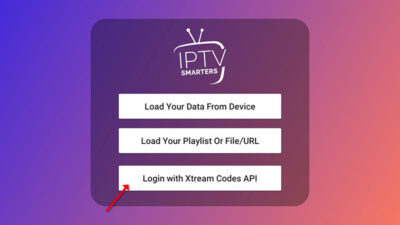
STEP 2:
Enter any name in the first box (e.g., “4K Live IPTV”), then enter the “Username”, “Password”, and “Server URL” provided by your IPTV service provider.
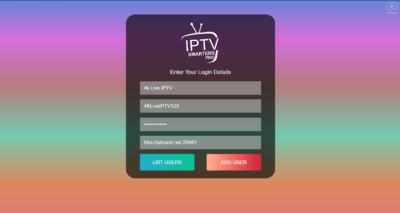
STEP 3:
Click on “ADD USER” to proceed.
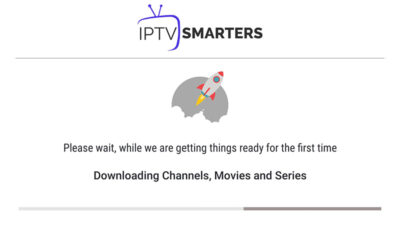
STEP 4:
Wait for a few seconds for the process to complete.
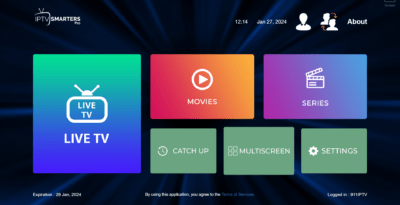
STEP 5:
Click on the “Live TV” icon.
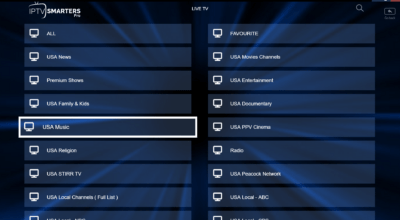
STEP 6:
Select the channel group you want to watch and proceed.
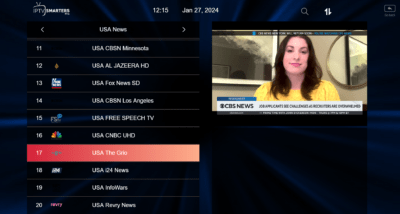
STEP 7:
Click on the channel name and double-click the small screen to enter full screen mode.
Setup IPTV Smarters via Playlist
If you don’t have an Xtream Code API, you can use an M3U URL to load your playlist.
Step-by-Step Guide for Playlist Setup
STEP 1:
Open the app and click on “Add User” then select “Login with Playlist”.
STEP 2:
Enter any name in the first box (e.g., “IPTV Playlist”), then select “M3U URL” and enter the URL provided by your IPTV service provider.
STEP 3:
Click on the “Live TV” icon, select the channel group, and then choose the channel you want to watch.
